|
|
||
|---|---|---|
| Example | ||
| SDWebImageSwiftUI | ||
| SDWebImageSwiftUI.xcodeproj | ||
| .gitignore | ||
| .travis.yml | ||
| Cartfile | ||
| Cartfile.resolved | ||
| LICENSE | ||
| Package.resolved | ||
| Package.swift | ||
| README.md | ||
| SDWebImageSwiftUI.podspec | ||
| _Pods.xcodeproj | ||
README.md
SDWebImageSwiftUI
What's for
SDWebImageSwiftUI is a SwiftUI image loading framework, which based on SDWebImage.
It brings all your favorite features from SDWebImage, like async image loading, memory/disk caching, animated image playback and performances.
Features
Since SDWebImageSwiftUI is built on top of SDWebImage, it provide both the out-of-box features as well as advanced powerful features you may want in real world Apps. Check our Wiki when you need:
- Animated Image full-stack solution, with balance of CPU && RAM
- Progressive image loading, with animation support
- Reusable download, never request single URL twice
- URL Request / Response Modifier, provide custom HTTP Header
- Image Transformer, apply corner radius or CIFilter
- Multiple caches system, query from different source
- Multiple loaders system, load from different resource
You can also get all benefits from the existing community around with SDWebImage. You can have massive image format support (GIF/APNG/WebP/HEIF/AVIF) via Coder Plugins, PhotoKit support via SDWebImagePhotosPlugin, Firebase integration via FirebaseUI, etc.
Besides all these features, we do optimization for SwiftUI, like Binding, View Modifier, using the same design pattern to become a good SwiftUI citizen.
Note we do not guarantee the public API stable for current status until v1.0 version, to follow Semantic Versioning.
This framework is under heavily development, it's recommended to use the latest release as much as possible (including SDWebImage dependency). All feature requests, contributions, and GitHub stars are welcomed.
Requirements
- Xcode 11+
- iOS 13+
- macOS 10.15+
- tvOS 13+
- watchOS 6+
- Swift 5.1+
Installation
CocoaPods
SDWebImageSwiftUI is available through CocoaPods. To install it, simply add the following line to your Podfile:
pod 'SDWebImageSwiftUI'
Carthage
SDWebImageSwiftUI is available through Carthage.
github "SDWebImage/SDWebImageSwiftUI"
Swift Package Manager
SDWebImageSwiftUI is available through Swift Package Manager.
let package = Package(
dependencies: [
.package(url: "https://github.com/SDWebImage/SDWebImageSwiftUI.git", from: "0.6")
],
)
Usage
Using WebImage to load network image
- Supports placeholder and detail options control for image loading as SDWebImage
- Supports progressive image loading
- Supports success/failure/progress changes event for custom handling
- Supports indicator with activity/progress indicator and customization
- Supports built-in animation and transition, powered by SwiftUI
var body: some View {
WebImage(url: URL(string: "https://nokiatech.github.io/heif/content/images/ski_jump_1440x960.heic"))
.onSuccess { image, cacheType in
// Success
}
.resizable() // Resizable like SwiftUI.Image
.placeholder {
Image(systemName: "photo") // Placeholder
}
.indicator(.activity) // Activity Indicator
.animation(.easeInOut(duration: 0.5)) // Animation Duration
.transition(.fade) // Fade Transition
.scaledToFit()
.frame(width: 300, height: 300, alignment: .center)
}
Note: This WebImage using Image for internal implementation, which is the best compatible for SwiftUI layout and animation system. But it supports static image format only, because unlike UIImageView in UIKit, SwiftUI's Image does not support animation.
Using AnimatedImage to play animation
- Supports network image as well as local data and bundle image
- Supports animated progressive image loading
- Supports animation control using the SwiftUI Binding
- Supports indicator and transition, powered by SDWebImage and Core Animation
- Supports advanced control like loop count, incremental load, buffer size
- Supports coordinate with native UIKit/AppKit/WatchKit view
var body: some View {
Group {
// Network
AnimatedImage(url: URL(string: "https://raw.githubusercontent.com/liyong03/YLGIFImage/master/YLGIFImageDemo/YLGIFImageDemo/joy.gif"))
.onFailure { error in
// Error
}
.resizable() // Actually this is not needed unlike SwiftUI.Image
.placeholder(UIImage(systemName: "photo")) // Placeholder
.indicator(SDWebImageActivityIndicator.medium) // Activity Indicator
.transition(.fade) // Fade Transition
.scaledToFit() // Attention to call it on AnimatedImage, but not `some View` after View Modifier
// Data
AnimatedImage(data: try! Data(contentsOf: URL(fileURLWithPath: "/tmp/foo.webp")))
.customLoopCount(1)
// Bundle (not Asset Catalog)
AnimatedImage(name: "animation1", isAnimating: $isAnimating)) // Animation control binding
.maxBufferSize(.max)
.onViewUpdate { view, context in // Advanced native view coordinate
view.toolTip = "Mouseover Tip"
}
}
}
Note: AnimatedImage supports both image url or image data for animated image format. Which use the SDWebImage's Animated ImageView for internal implementation. Pay attention that since this base on UIKit/AppKit representable, some advanced SwiftUI layout and animation system may not work as expected. You may need UIKit/AppKit and Core Animation to modify the native view.
Note: From v0.4.0, AnimatedImage supports watchOS as well. However, it's not backed by SDWebImage's Animated ImageView like iOS/tvOS/macOS. It use some tricks and hacks because of the limitation on current Apple's API. It also use Image/IO decoding system, which means it supports GIF and APNG format only, but not external format like WebP.
Which View to choose
Why we have two different View types here, is because of current SwiftUI limit. But we're aimed to provide best solution for all use cases.
If you don't need animated image, prefer to use WebImage firstly. Which behaves the seamless as built-in SwiftUI View. If SwiftUI works, it works.
If you need animated image, AnimatedImage is the one to choose. Remember it supports static image as well, you don't need to check the format, just use as it.
But, because AnimatedImage use UIViewRepresentable and driven by UIKit, currently there may be some small incompatible issues between UIKit and SwiftUI layout and animation system. We try our best to match SwiftUI behavior, and provide the same API as WebImage, which make it easy to switch between these two types.
For more information, it's really recommended to check our demo below, to learn detailed API usage.
Demo
To run the example using SwiftUI, following the steps:
cd Example
pod install
Then open the Xcode Workspace to run the demo application.
Since SwiftUI is aimed to support all Apple platforms, our demo does this as well, one codebase including:
- iOS (iPhone/iPad/Mac Catalyst)
- macOS
- tvOS
- watchOS
Demo Tips:
- Use
Switch(right-click on macOS/force press on watchOS) to switch betweenWebImageandAnimatedImage. - Use
Reload(right-click on macOS/force press on watchOS) to clear cache. - Use
Swipeto delete one image item. - Clear cache and go to detail page to see progressive loading.
Screenshot
- iOS Demo
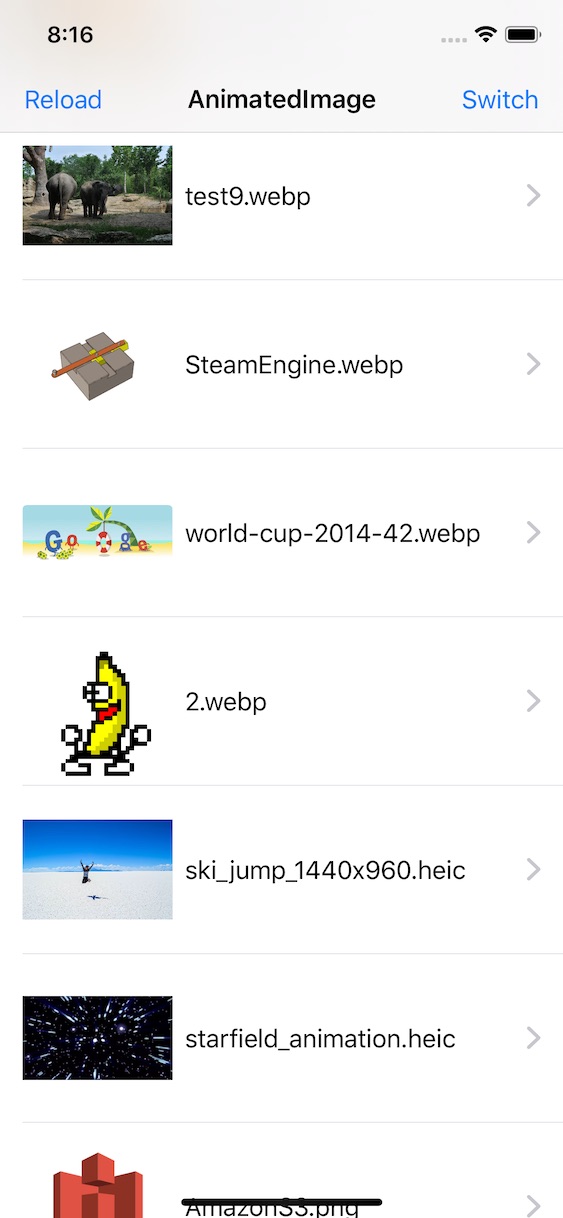
- macOS Demo
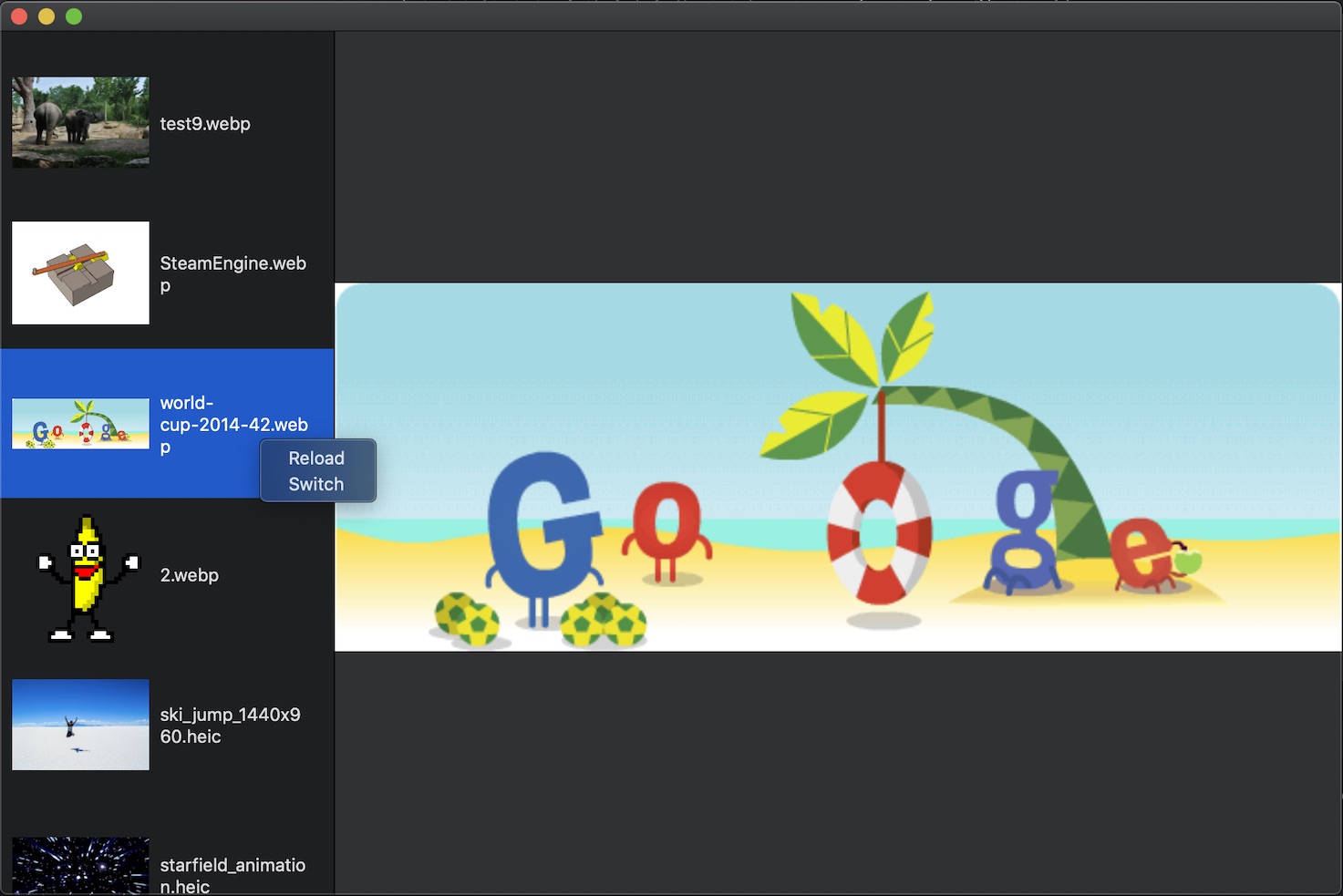
- tvOS Demo
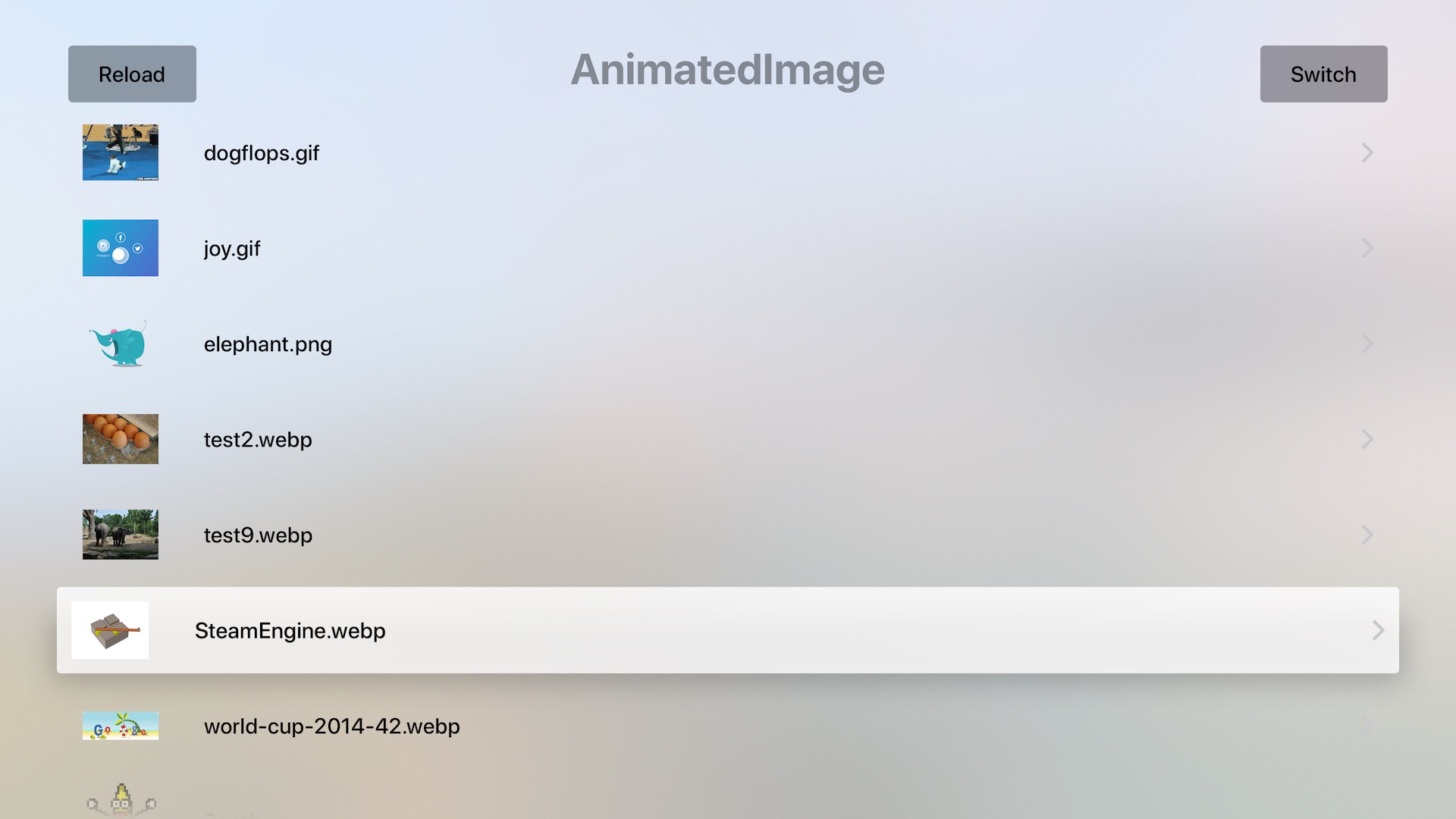
- watchOS Demo
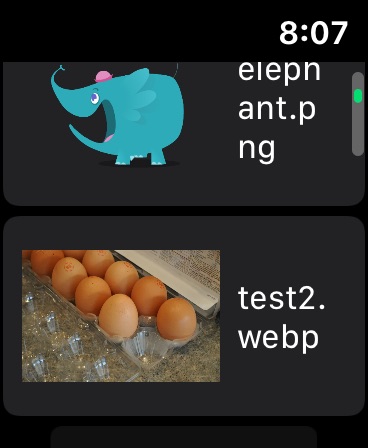
Extra Notes
Besides all above things, this project can also ensure the following function available on Swift platform for SDWebImage itself.
- SwiftUI compatibility
- Swift Package Manager integration
- Swift source code compatibility and Swifty
Which means, this project is one core use case and downstream dependency, which driven SDWebImage itself future development.
Author
License
SDWebImageSwiftUI is available under the MIT license. See the LICENSE file for more info.




